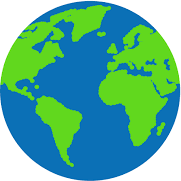When Blue Ridge Properties launched our updated website last month, we also released an enhanced version of our long-standing Search By Map tool. Below are some tips on how to use our property search tool to find your dream home.
How To Search
You can begin your search directly from the homepage. Simply type a keyword, city, zip code, county, or MLS# into the search bar on the homepage, and click “Search”. By default, the search results will include all matching listings, however, you can choose to search exclusively residential, commercial, vacant land, multi-family, or foreclosure listings by clicking on the tabs above the search bar before you click “Search”.
What Can I Search?
County: To search for listings in a specific county, type the name of the county in the search bar.
City: To search for listings in a specific city, type the name of the city in the search bar.
Zip Code: To search for listings in a specific zip code, type the zip code in the search bar.
MLS#: To search for a specific listing by its MLS number, type the MLS number in the search bar. MLS numbers are used to identify and organize property listings.
Keyword: The keyword search makes it easy to search by road name. To view all listings on Main Street, for example, type “main” or “main street” into the search bar.
Search By Map
Upon clicking the “Search” button after entering a search term, all matching listings will be displayed in a grid view. (To view all listings without any search criteria, click “Search” in the main menu, then click “Listings”. Or just click here.) Use the buttons to the right of the map to toggle between Grid View and Map View. Clicking “Map View” will display a map with pins indicating the location of each property that meets any search criteria you entered. The blue pins indicate BRP listings. You can zoom in or out of the map to get more information about the listings. Clicking on an individual listing pin will provide a listing summary and a link to the full listing.
Other Features:
- Toggle between map and satellite view.
- Scroll to different areas of the map by clicking on the map and moving the mouse without releasing the click.
- The map uses data from Google Maps to identify parks, schools, businesses, etc. so you can use the map to explore the area around any listing.
- Use the human icon in the bottom right of the map to explore the area through Google Earth imagery!
Filter Your Results
To ensure you only see listings that are suitable to your budget and other specifications, you can also filter results by:
- Price
- Number of bedrooms
- Number of bathrooms
- Square footage
When you’ve found what you’re looking for (or if you need a little help finding what you’re looking for), contact Blue Ridge Properties to begin the next phase of your home-buying journey!